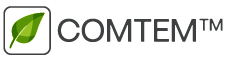A cookie is a harmless text file that is stored in your browser when you visit almost any web page. The usefulness of the cookie is that the web is able to remember your visit when you navigate through that page. Although many people do not know the cookies have been used for 20 years, when the first browsers appeared for the World Wide Web.
What is NOT a cookie?
It is not a virus, nor a Trojan, nor a worm, nor spam, nor spyware, nor opens pop-up windows.
What information does a cookie store?
Cookies do not usually store sensitive information about you, such as credit cards or bank details, photographs, your ID or personal information, etc. The data they keep are of a technical nature, personal preferences, personalization of contents, etc.
The web server does not associate you as a person if not to your web browser. In fact, if you regularly surf with Internet Explorer and try browsing the same web with Firefox or Chrome you will see that the web does not realize that you are the same person because you are actually associating the browser, not the person.
What kind of cookies are there?
- Technical Cookies: These are the most basic and allow, among other things, to know when a human or an automated application is navigating, when an anonymous user and a registered user navigate, basic tasks for the operation of any dynamic web.
- Analysis Cookies: Collect information about the type of navigation you are making, the sections you use most, products consulted, time zone of use, language, etc.
- Advertising Cookies: Display advertising based on your navigation, your country of origin, language, etc.
What are your own and third-party cookies?
Your own cookies are those generated by the page you are visiting and those of third parties are those generated by external services or providers such as Facebook, Twitter, Google, etc.
What happens if I turn off cookies?
To understand the scope that can have cookies off we show some examples:
- You will not be able to share content from that website on Facebook, Twitter or any other social network.
- The website will not be able to adapt the contents to your personal preferences, as is often the case in online stores.
- You will not be able to access the personal area of that website, such as My account, My profile or My orders.
- Online stores: You will not be able to make purchases online, they will have to be telephone or visit the physical store if you have it.
- It will not be possible to customize your geographical preferences such as time zone, currency or language.
- The website will not be able to perform web analytics on visitors and traffic on the web, which will make it difficult for the web to be competitive.
- You will not be able to write on the blog, you will not be able to upload photos, post comments, rate or rate content. The web also will not know if you are a human or an automated application that publishes spam.
- You will not be able to show sectorized advertising, which will reduce the advertising revenues of the web.
- All social networks use cookies, if you disable them you will not be able to use any social network.
Can cookies be deleted?
Yes. Not only remove, also block, in general or particular way for a specific domain.
To remove cookies from a website you must go to the configuration of your browser and there you can search for those associated with the domain in question and proceed to its removal.
Cookie settings for most popular browsers
Here’s how to access a specific cookie from the Chrome browser. Note: These steps may vary depending on your browser version:
- Go to Settings or Preferences using the File menu or by clicking the customization icon at the top right.
You will see different sections, click Show advanced options. - Go to Privacy, Content Settings
- Select All cookies and site data.
- A list with all the cookies sorted by domain will appear. To make it easier for you to find the cookies for a particular domain, enter the address in the Search for cookies field in whole or in part.
- After this filter will appear on the screen one or more lines with the cookies of the requested web. Now you just have to select it and press the X to proceed to its elimination
To access the cookies configuration of the Internet Explorer browser follow these steps (they may vary depending on the version of the browser):
- Go to Tools, Internet Options
- Click on Privacy.
- Move the slider until you adjust the level of privacy you want.
To access the cookies configuration of the Firefox browser follow these steps (may vary depending on browser version):
- Go to Options or Preferences depending on your operating system.
- Click Privacy.
- n History choose Use a custom settings for history.
- You will now see the Accept cookies option, you can activate or deactivate it according to your preferences.
To access the cookies configuration of the Safari browser for OSX follow these steps (they may vary depending on the version of the browser):
- Go to Preferences, then Privacy.
- In this place you will see the Block cookies option to adjust the block type that you want to perform.
To access the Safari browser settings for iOS, follow these steps (they may vary depending on the browser version):
- Go to Settings, then Safari.
- Go to Privacy and Security, you will see the Block Cookies option to adjust the type of block you want to perform.
To access your browser’s cookie settings for Android devices follow these steps (they may vary depending on your browser version):
1. Run the browser and press the Menu key, then Settings.
2. Go to Security and Privacy, you will see the Accept cookies option to enable or disable the check box.
To access browser cookies settings for Windows Phone devices follow these steps (they may vary depending on your browser version):
1.Open Internet Explorer, then More, then Settings
2. You can now enable or disable the Allow cookies box.
If you have any questions about the content, write to us at info@comtem.net